Viewing a domain’s quarantine entries
The first step in resolving a domain’s quarantine entries is to view the entries. This is done in the Quarantine page.
Before you begin
The Quarantine page is visible only to administrators and users having a role with the View Quarantine entitlement.
If you have configured data to be masked in the model, masked field data is hidden in quarantined entities. Masked values are visible if you have one of the following user permissions:
- MDM - Privileged Data Steward role
- MDM - Administrator role
- MDM - Reveal Masked Data privilege
- MDM - Data Steward role or (MDM - Stewardship privilege) and the Reveal Masked Data Hub entitlement (available with the Advanced Security feature)
When a model's field is partially masked or fully masked, the model disables the corresponding filter option. For example, if the system masks the email field, you cannot add an email filter as the option is disabled and greyed out.
When you open the Quarantine page, the browser URL shows parameters for the filters in use. You can type a URL with filter parameters directly in the browser bar. You can also save these URLs as bookmarks. The Quarantine page URL does not include the Filter Operator setting. A bookmarked URL always loads with the Filter Operator set to AND. Filter parameters use a semicolon (;) as the separator. For example:
This URL filters by:
-
repository with system ID 01234567-89ab-cdef-0123-456789abcdef
-
domain with system ID abcdef01-2345-6789-abcd-ef0123456789
-
source with permanent ID NS
-
records from the past 24 hours
https://platform.boomi.com/MdmSphere.html#mdm_quarantine;accountId=account-123456;repository=01234567-89ab-cdef-0123-456789abcdef;universe=abcdef01-2345-6789-abcd-ef0123456789;sourceId=NS;dateRange=day;type=active
Procedure
-
Select Stewardship > Quarantine.
-
In the repository/domain list, select the domain.
The list of quarantine entries appears.
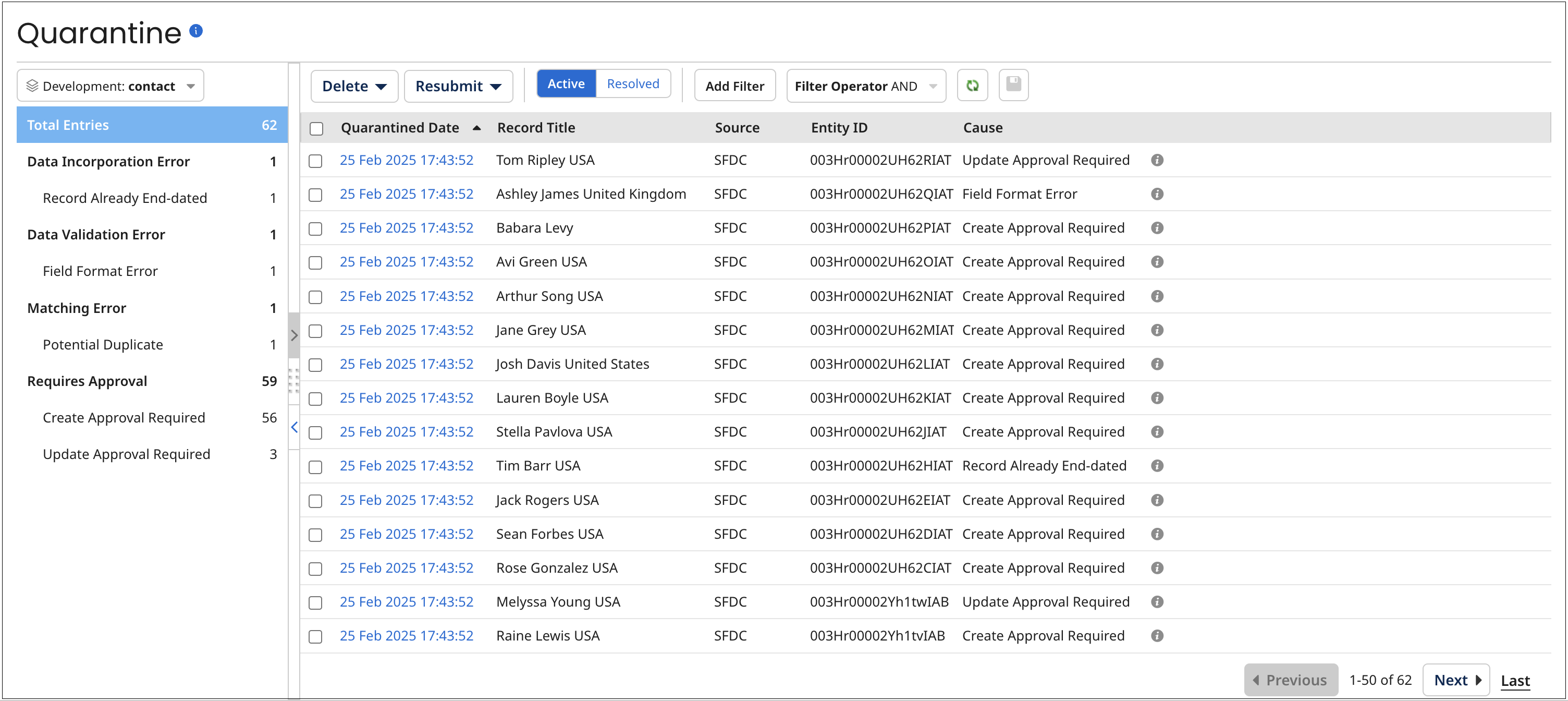
For each active quarantine entry, the following information is shown:
-
Quarantined Date
-
Record Title — formatted title of the golden record that could potentially be created, updated, or end-dated as a result of resolving the entry.
-
Source (where this can be determined)
-
Entity ID — source record ID (where this can be determined)
-
Cause — cause for quarantining — for example, Potential Duplicate
Detail is viewable by clicking the information icon.
For each resolved quarantine entry, Resolved Date and Resolution are also shown
To switch between active and resolved quarantine entries, click Active or Resolved.
To refresh the list, click
Refresh.
noteSteps 3–12 describe how to modify the filtering that is applied to the quarantine entries list. Each of these steps except step 12 relates to a particular filter type. The collapsible panel to the left of the quarantine entries list contains itemized entry counts that are shortcut links for filtering by category of reason for quarantining and specific causes. While a Transaction ID (step 8) filter is applied, it is not possible to apply any of the other types of filters — and vice-versa.
While a filter is applied, a button for that filter appears to the left of the Add Filter button. The button’s label shows the specified criterion.
-
To clear a filter, click
on the filter’s button.
-
To clear all filters, click
Clear All Filters.
-
To save the currently applied filters and Filter Operator as defaults for application to the quarantine entries list when the Quarantine page reloads, click
Save current filters as default view. You can save filters separately per account for each of the repository’s hosted domains. For a given domain, you can save filters separately for Active and Resolved quarantine entries.
-
-
Optional: To filter the quarantine entries list by source, do one of the following:
-
If filtering by source is not currently applied, click Add Filter and select the Source filter type.
-
Otherwise, click the Source: button for the currently applied filter.
A dialog appears and takes focus.
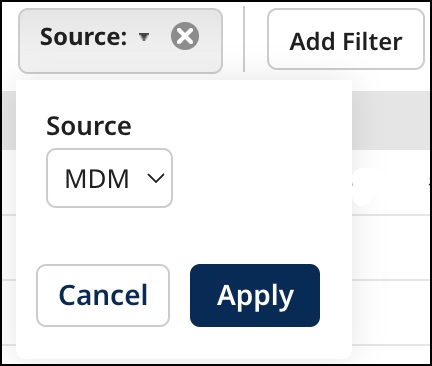
-
In the Source list, select the source by which to filter.
-
Click Apply.
-
-
Optional: To filter the quarantine entries list by source entity ID, do one of the following:
-
If filtering by source entity ID is not currently applied, click Add Filter and select the Source Entity ID filter type.
-
Otherwise, click the Source Entity ID: button for the currently applied filter.
A dialog appears and takes focus.
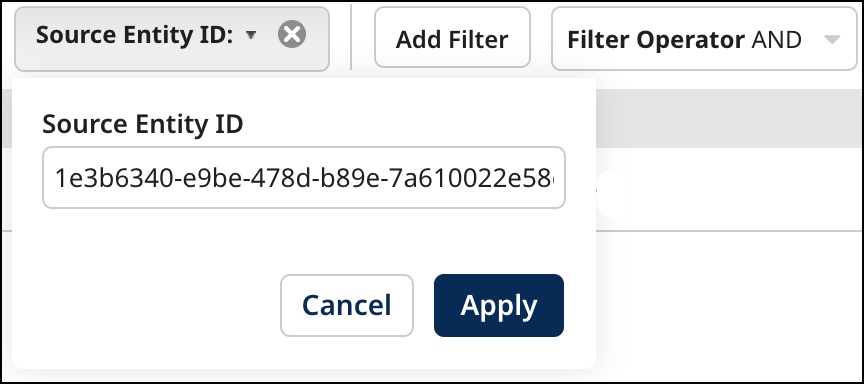
-
In the Source Entity ID field, type the entity ID.
-
Click Apply.
-
-
Optional: To filter the quarantine entries list by category of reason for quarantining or specific causes, do one of the following:
-
If filtering by category of reason for quarantining or specific causes is not currently applied, click Add Filter and select the Quarantine Cause filter type.
-
Otherwise, click the Cause: button for the currently applied filter.
A dialog appears and takes focus.
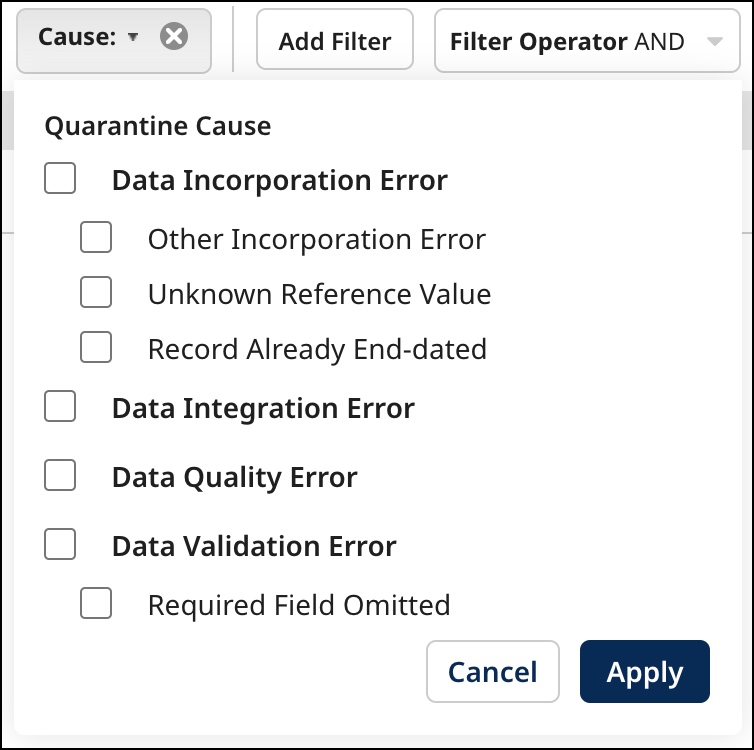
-
Optional: To filter by entities quarantined due to an error during incorporation into the domain, select Data Incorporation Error. As an alternative, you can select the Unknown Reference Value check box to filter by entities quarantined due to their containing unresolvable collection item references, the Record Already End-dated check box to filter by entities quarantined due to the existence of a link to the entity from an end-dated golden record, or the Other Incorporation Error check box to filter by entities quarantined due to other types of incorporation errors.
-
Optional: To filter by entities quarantined due to failure to structurally conform with the field layout specified in the domain’s model, select Data Integration Error.
-
Optional: To filter by entities quarantined due to data quality step failure, select Data Quality Error.
-
Optional: To filter by entities quarantined due to data not in conformance with their specified field type, the omission of required fields or collection key fields, or the presence of multiple collection items with the same key values, select Data Validation Error. As an alternative, you can select each specific cause as a filter criterion by turning on the check box for that cause — Required Field Omitted, Field Format Error or Duplicate Collection Key.
-
Optional: To filter by entities quarantined due to matching errors, including multiple matches, ambiguous matches, potential duplicates and unresolvable references, select Matching Error. As an alternative, you can select each specific cause as a filter criterion by turning on the check box for that cause — Multiple Matches, Ambiguous Match, Potential Duplicate or Reference Matching Error. The Ambiguous Match error shows golden record IDs for 10 sample matches to help resolve issues. To view the Ambiguous Match error, click on a quarantined date in Stewardship > Quarantine > Total Entries and navigate to the Activity tab.
-
Optional: To filter by entities quarantined due to their satisfying conditions configured for their source requiring the manual approval of either new entity contributions, contributed entities updating matching golden records, contributed entities with base values updating matching golden records, or contributed entities that would end-date matching golden records, select Requires Approval. As an alternative, you can select each specific cause as a filter criterion by turning on the check box for that cause — Create Approval Required, Update Approval Required, Update With Base Value Approval Required, or End-date Approval Required.
noteA field’s base value for a source is the value of the field in the matching golden record’s base version for the source. While there is a pending link from a golden record to a source, the base version of the golden record for that source is the golden record version when the pending link was created.
- Click Apply.
-
-
Optional: To apply a Quarantined Date time span filter to the quarantine entries list, do one of the following:
-
If filtering by Quarantined Date time span is not currently applied, click Add Filter and select the Quarantined Date filter type.
-
Otherwise, click the Quarantined: button for the currently applied filter.
A dialog appears and takes focus. Select one of the following from the dialog and then click Apply:
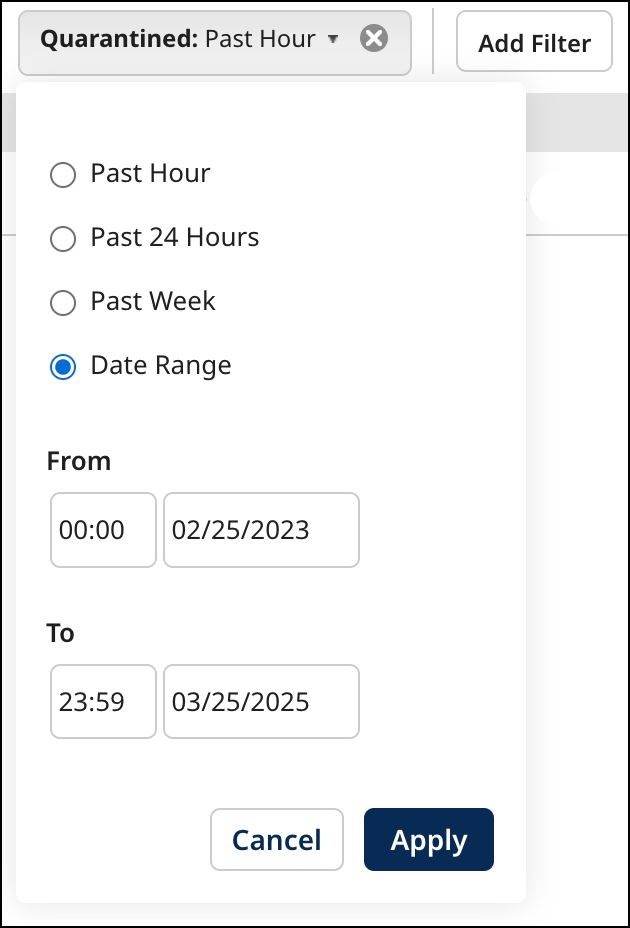
-
Past Hour
-
Past 24 Hours
-
Past Week
-
Date Range, then type From and To dates, or click the date fields and select dates from calendars. You can optionally type or select From and To times rather than accepting the 00:00 and 23:59 defaults.
-
-
Optional: To filter the quarantine entries list by tag, do one of the following:
-
If filtering by tag is not currently applied, click Add Filter and select the Record Tag filter type.
-
Otherwise, click the Tag: button for the currently applied filter.
A dialog appears and takes focus.
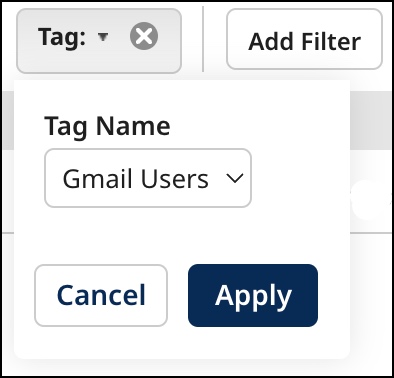
-
In the Tag Name list, select the tag by which to filter.
-
Click Apply.
-
-
Optional: To filter the quarantine entries list by transaction ID, do one of the following:
-
If filtering by transaction ID is not currently applied, click Add Filter and select the Transaction ID filter type.
-
Otherwise, click the Transaction ID: button for the currently applied filter.
A dialog appears and takes focus.
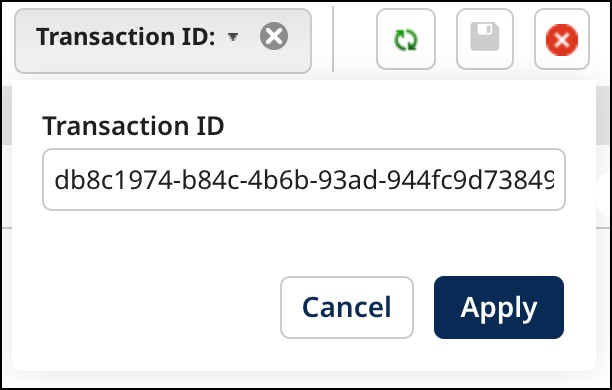
-
In the Transaction ID field, type the transaction ID.
-
Click Apply.
-
-
Optional: To filter the quarantine entries list by an entity field value, do one of the following:
-
If filtering by an entity field value is not currently applied, click Add Filter and select the Field Data filter type.
-
Otherwise, click the button whose label identifies the field and value for the currently applied filter.
A dialog appears and takes focus.
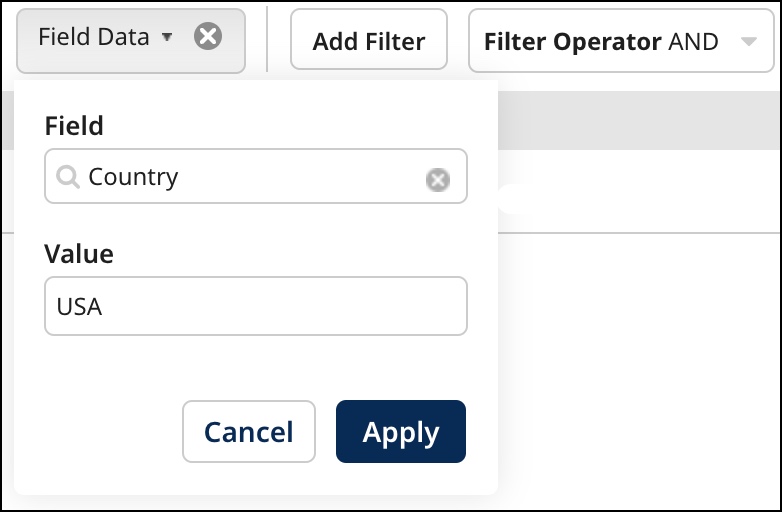
-
In the Field list, select the field.
-
In the Value field, type the value.
-
Click Apply.
noteYou can repeat this step to apply additional filters of this type.
The Starts With operator is used when applying this filter type. For example, specifying a Value for a given Field of “Chime Timers” would return quarantine entries for which the value of the entity field in question begins with “Chime Timers”, such as “Chime Timers, Inc.” and “Chime Timers”.
-
-
Optional: To apply a Resolved Date time span filter to resolved quarantine entries, do one of the following:
- If filtering by Resolved Date time span is not currently applied, click Add Filter and select the Resolved Date filter type. Resolved quarantine entries are purged 60 days after resolution with this exception: Superseded quarantine entries are purged 14 days after resolution.
The dialog mentioned in step 6 appears and takes focus. Set the time span and then click Apply.
-
Optional: To filter resolved quarantine entries by resolution, do one of the following:
-
If filtering by resolution is not currently applied, click Add Filter and select the Resolution filter type.
-
Otherwise, click the Resolution: button for the currently applied filter.
A dialog appears and takes focus.
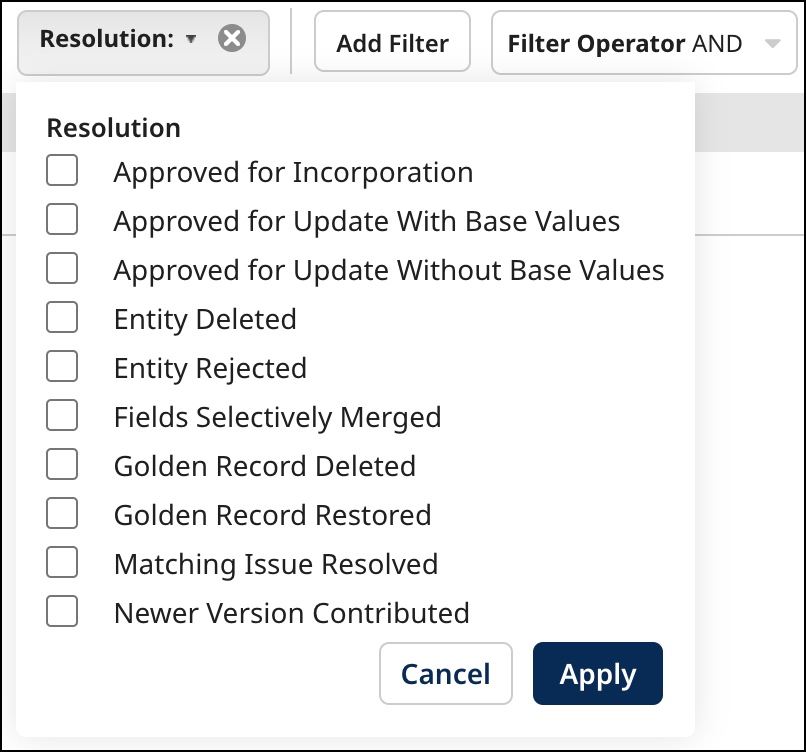
-
Optional: To filter by entries for which a user approved the quarantined entity, select Approved for Incorporation.
-
Optional: To filter by entries for which a user approved the quarantined entity for incorporation with base values, select Approval for Update With Base Values.
-
Optional: To filter by entries for which a user approved the quarantined entity for incorporation without base values, select Approval for Update Without Base Values.
-
Optional: To filter by entries for which a user requested deletion, select Entity Deleted.
-
Optional: To filter by entries for which a user rejected the quarantined entity, select Entity Rejected.
-
Optional: To filter by entries for which a user merged fields from the quarantined entity into a selected matching golden record and also rejected the quarantined entity, select Fields Selectively Merged.
-
Optional: To filter by entries for which a user manually deleted the golden record, select Golden Record Deleted.
-
Optional: To filter by entries for which a user restored an end-dated golden record from which there exists a link to the quarantined entity, select Golden Record Restored.
-
Optional: To filter by entries for which a user resolved the matching issue associated with the quarantined entity, select Matching Issue Resolved.
-
Optional: To filter by entries for which a newer version of the quarantined entity was contributed in a batch, thereby making this quarantine entry obsolete, select Newer Version Contributed.
-
Optional: To filter by entries automatically resolved as a result of the successful incorporation in the target domain of a replacement for the quarantined entity, select Newer Version Incorporated.
-
Optional: To filter by entries for which a user resubmitted the quarantined entity, applying only data quality steps subsequent to the failed step, select Resubmitted Ignoring Enrichment.
-
Optional: To filter by entries for which a user resubmitted the quarantined entity, reapplying the failed data quality step and all subsequent steps, select Resubmitted Retrying Enrichment.
-
Optional: To filter by entries for which a user edited and resubmitted the quarantined entity using the Edit and Resubmit Entity wizard, select Resubmitted With Edits.
-
Optional: To filter by entries for which a user resubmitted the quarantined entity without editing, select Resubmitted Without Editing.
-
Click Apply.
-
-
If you have applied multiple filters and you want the filters to be “OR’ed”, in the Filter Operator list, select OR. Otherwise, the filters are “AND’ed”, which means only quarantine entries for entities meeting all of the specified filter criteria are selected.
-
Optional: To view details for a quarantine entry, click its Quarantined Date.
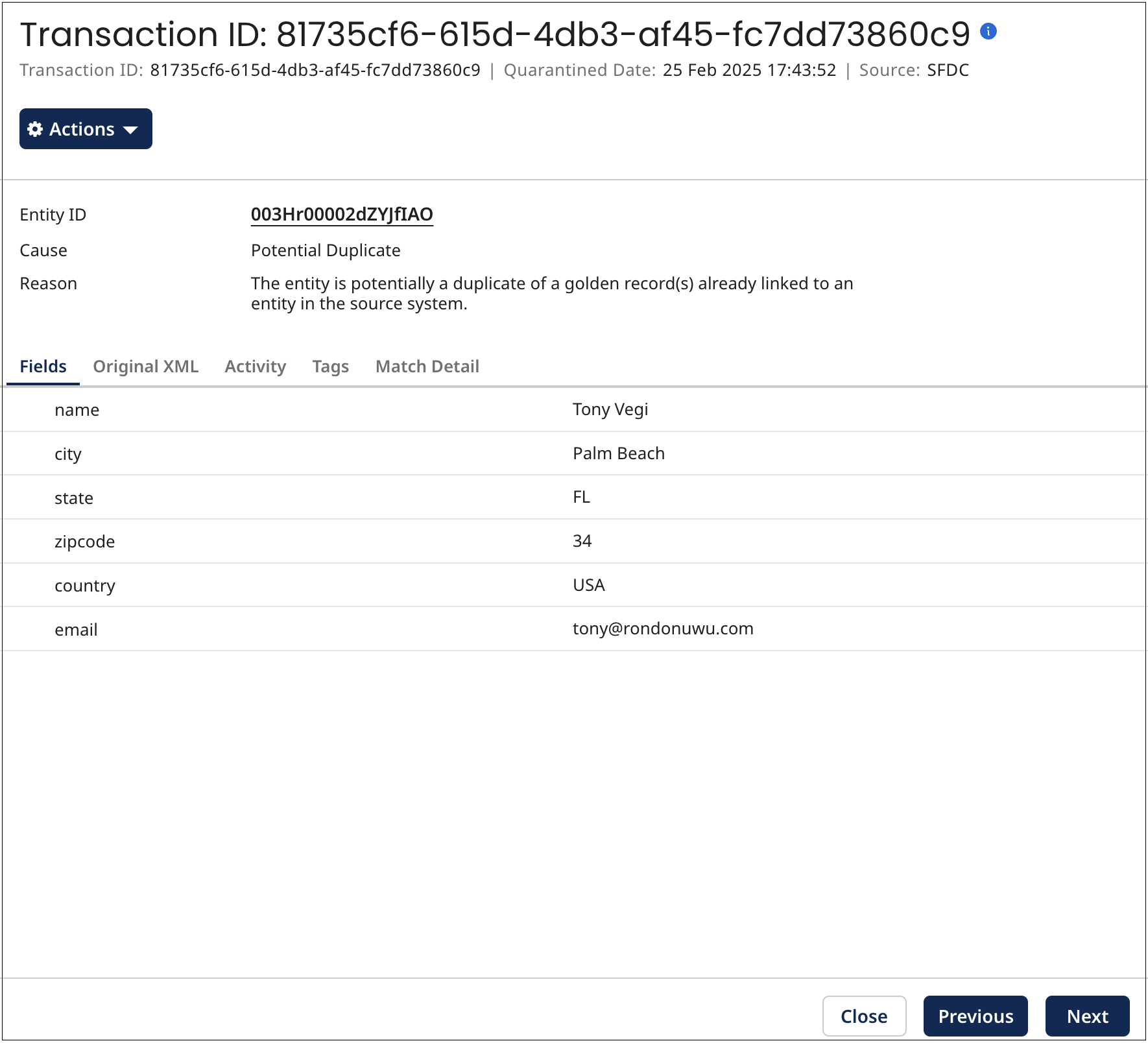
In the detail view:
-
The Fields tab in the shaded area shows the incoming source entity data. If the reason for quarantining is specific to particular fields, those fields are highlighted.
-
To view the entity data in the native XML format of the incoming batch, select the Original XML tab.
noteYou can view up to 100 repeatable fields or field groups. You can view additional fields by selecting Original XML or by querying the Repository API. If field values are masked, you can view additional fields in the History tab.
-
To view events logged for the entity, beginning with its contribution in a batch, select the Activity tab.
-
To view the entity’s tags, select the Tags tab.
-
To view information about matching errors, where applicable, select the Match Detail tab. The tab shows the most current match rule causing the quarantine. It does not show any previous match rules after you change the entity or the match rules in the model. To return historical data on all match rules that caused quarantines, you can use the Query Quarantine Entries endpoint.
You can link from the detail view to the record in the source system, provided
-
the source and the source record ID can be determined.
-
the source entity URL format is correctly specified in the Entity ID URL field for the source attachment in the Sources tab, or if not there, for the source definition in the Sources page.
The link opens in a separate browser tab or window.
-
-
Optional: When you are done reviewing the quarantine entry details, do one of the following:
-
Close the detail view — either press Esc, click Close or click elsewhere in the Quarantine page.
-
Navigate to detail for the previous entry in the quarantine entries list — click
Previous (or press the Up arrow key).
-
Navigate to detail for the next entry in the quarantine entries list — click Next
(or press the Down arrow key).
-
